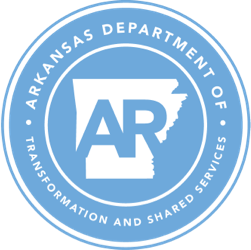Call Center FAQS
Call Center Information: Policy | Contact
If the solutions below do not help, please contact the DIS Call Center:
Phone: 1.800.435.7989 or 501.682.HELP (4357), OPTION 3
Email: [email protected].
General Questions
What should I do if I receive a threatening phone call or a bomb threat?
Solution: Dial 501.682.HELP (4357) or 1.800.435.7989 and press option 3 to report it. A trace can be placed on the line. You will want to start to keep a record of these calls. Write down the day and time of the calls coming in.
Detail: Keep in mind that a trace cannot capture any number that previously came in on the line. Once it is put in place the trace will monitor incoming calls within a 24 to 48 hour period. It can be placed on the line for up to 14 days.
Are there any outages?
Solution: If there is an outage, it will be on the TSS DIS Call Center recording when you call us at 501.682.HELP (4357) or 1.800.435.7989 and press option 1 for current (long-term) or scheduled outages, then press option 1 for current outages and option 2 for scheduled outages.
Detail: Keep in mind that it may take a few minutes to get an outage recorded once we start experiencing the outage.
Why do I get a login screen when trying to access email?
Solution: Usually this is because you are not on the Network/online. Reboot (turn off/on) your PC and log back in.
Detail: You must be on the Network/Online in order to access the email server.
Why am I unable to print using my Network printer?
Solution: This could be caused by many different things. Check to be sure there is power to the printer. Then check the print queue for jobs (Start, Settings, Printers and click on the icon to see the queue). If there are any jobs, delete them (click on them to highlight and press the delete key). If the jobs are not yours (your user id will be attached to each print job), you will need to contact the user and have them delete their jobs. Next, reboot (turn off/on) both your PC and the printer. This will reset them and let them begin communicating with each other. Check for paper jams or any error messages like “low toner.” If you are using VPN to connect, printers may be disabled.
Detail: Keep in mind that all entities run different software and operating systems and that the above instruction may not be precise.
Why do I keep getting the message that my mailbox is over the size limit?
Solution: Usually this means you have too much information in your mailbox and requires you to delete some of your emails. Be careful when you delete your email as to not delete any important emails. Check your “Deleted Items” folder to be sure it is emptied. If it is not, you may want to set your email software to do this when you log off each day (see details below to set this up). Other folders to clean out include “Sent Items” and “Journal”. Both folders should show “There are no items to show in this view”.
Detail: A helpful tip: You can set your Deleted Items folder to automatically delete the items in it when you log off each day. A message will prompt you when you close the program. Keep in mind that agencies can run different versions of Outlook. Open up Outlook and click on Tools and then Options. A window will open up and you will need to choose the tab marked Other. Another window will open up, look in the general section and click on “Empty the deleted items folder upon exiting”, a checkmark will appear in the box. Be sure to click on OK at the bottom to save your change.
What do I do if I have a name change?
Solution: Most supervisors have access to the forms that need to be filled out and sent to DIS.
Detail: Each entity is different. Contact your supervisor for your entity’s policy.
Why can’t I access the Internet or Network – why is it so slow today?
Solution: You can try to reboot (turn off/on) your PC. If there is a long-term or scheduled outage, it will be on the TSS DIS Call Center recording when you call us at 501.682.HELP (4357) or 1.800.435.7989 and press option 1.
Detail: Keep in mind that the Internet has peak hours of the day. Most people tend to surf the net at lunchtime or break time. An outage anywhere in the state can affect network performance and bandwidth gets redirected through other areas.
Why does my keyboard or mouse not respond and/or my PC makes a strange noise?
Solution: Try to reboot (turn off/on) your PC and check your connections.
Detail: Each entity houses various types of PCs and printers, so follow your entity’s guidelines. The mouse and/or keyboard need to be cleaned.
I cannot access the AASIS SAP GUI or the Employee Self Services screens? My password is not working.
Solution: You may need to contact the AASIS Help Desk at 501.683.CALL (2255). You may also contact them through their website.
Detail: The AASIS Help Desk will handle the majority of problems occurring with AASIS. If you are unable to connect to it or need the SAP GUI installed you may contact us at 501.682.HELP (4357) or 1.800.435.7989 and press option 3.
Telephones
How do I find a phone number for a state employee or department?
Solution: These phone numbers may be researched online through the Arkansas Government State Directory or dial 501.682.3000 for a State Operator.
Who do I call regarding telephone billing problems?
Solution: Dial 501.682.4010 to be connected to the DIS Billing Department.
Who do I call to add or change an existing phone, order a new phone, change options or features I already have, or disconnect or cancel phone service?
Solution: Dial 501.682.HELP (4357) or 1.800.435.7989 and press option 3 to request these types of changes to the TSS DIS Call Center. Key information needed is the hour of service at the location, phone numbers affected, priority, and good phone number to contact a person on-site. E-mail addresses are also important when phones are down. Please also let TSS DIS Call Center know if you have network issues since VOIP phone and use the internet.
Who do I call if my phone is not working, the line is dead, or features are not working?
Solution: Dial 501.682.HELP (4357) or 1.800.435.7989 and press option 3 to report these types of problems to the TSS DIS Call Center.
Detail: Each department may have different providers. A ticket will be created and sent to the appropriate provider. If the TSS DIS UC VOIP team supports your phones, a ticket is created for them. If another provider supports the phone service, the TSS DIS Call Center will own the internal ticket and be one of the contacts on the provider ticket. Key information needed is the hour of service at the location, phone numbers affected, priority, and good phone number to contact a person on-site. E-mail addresses are also important when phones are down. Please also let TSS DIS Call Center know if you have network issues since VOIP phones and use the internet.
Why is my message waiting light staying on or not going off?
Solution: Unplug the phone from the electrical outlet and jack, wait 10 seconds and plug back in.
Detail: Each department uses different phones and should follow their specific guidelines. Digital phones have a program button while analog phones have a sliding panel above the release (R l s) release key. Keep in mind, analog phones store information (e.g., address book) that may be lost when unplugging.
I cannot remember my voicemail security code or I need my code reset. How can my code be reset?
Solution: Dial 501.682.HELP (4357) or 1.800.435.7989 and press option 3 to have the TSS DIS Call Center reset this code for you.
Detail: The codes are reset to a default code the TSS DIS Call Center will provide. After you gain access to your voicemail through the reset code, a recording will walk you through setting up your voicemail. Your new code cannot be a recent code that you have used. It also cannot be a sequence or pattern on the keypad such as 1234 or 1111 or up or down pattern like 147* or 0258.
How do I forward my phone or remove the forward setting?
Solution: Some phones have a forward button and some do not.
Details: If your phone has a forward button, press the button and an arrow will flash, then enter the number you wish to forward to. Press the forward button again to remove it. If it does not have the forward button, press *72 and listen for then tones, then dial the number to forward to. To cancel the forwarding press *73.
Wireless Phone Questions
For any questions regarding wireless telephones, contact the person in your department responsible for purchasing wireless telephones. If a phone is lost or stolen report immediately, since unauthorized access to state data on the phone could occur.
APSCN Questions
NOTE: The APSCN website is http://www.apscn.org.
What is the fax number for APSCN?
Solution: You can fax to either the APSCN Student Management System (SMS) or the Financial Management System (FMS) at 501.682.5190. The Systems Management (SIS) group’s fax number is 501.682.5035.
Why am I unable to log in to APSCN?
Solution: Try to reboot (turn off/on) your PC. Shut it completely down, and start fresh. Check to make sure your Caps Lock key and Scroll Lock keys are off and that your Num Lock key is on (these keys are usually located above and to the left of your ten-key number pad).
Detail: Each Division has its own guidelines to follow when a password should be changed. Please follow your division’s policy on this. You are allowed three attempts to sign on successfully: after the third attempt, your account is locked out for security purposes. Each school or state entity has its own Admin that assists with passwords and lockouts. They will need to contact one of the admins at the site for assistance. If the admin can not help, they would be the one to report the issue to the call center. If they don’t know who their administrators are, they can look up their school on this website. https://eis.ade.arkansas.gov/dai/.
Why can’t I print?
Solution: This could be caused by many different things. Check to be sure there is power to the printer. Then check the print queue for jobs (Start, Settings, Printers and click on the icon to see the queue). If there are any jobs, delete them (click on them to highlight and press the delete key). If the jobs are not yours (your user id will be attached to each print job), you will need to contact the user and have them delete their jobs. Next, reboot (turn off/on) both your PC and the printer. This will reset them and let them begin communicating with each other. Check for paper jams or any error messages like “low toner.”
Who do I contact regarding my backups?
Solution: Send an email to [email protected].
Detail: This is only for backups…for restore, requests contact the TSS DIS Call Center at 501.682.HELP(4357) or 1.800.435.7989 and press option 3. We will create a Service Desk Incident for the restore.